The IPA Keyboard Playground is exactly what it sounds like: another online IPA keyboard. The keyboard is organized in the consonant and vowel IPA charts but doesn't have all the diacritics and more obscure IPA symbols (like those for clicks). Since many students don't necessarily need the extra IPA symbols, this keyboard is more streamlined for ease of use.
 |
| LiOn IPA Keyboard Playground screenshot |
When using the keyboard, you can (as with other online keyboards) simply type into the text box (which for this one is situated between the consonant and vowel charts, which helps to visually separate the two). When you need a symbol you can't type, you simply click on its button in the chart, and the IPA symbol will be inserted where the cursor is. When you've finished with what you'd like to type, you can then copy and paste the text directly into your document on your word processor of choice.
The layout of the IPA Keyboard Playground is accessible and visually appealing. The text box isn't as large as the text box for some of the other online IPA keyboards, but often when we're typing in IPA, we're typing one line or one utterance (or even one word) at a time, so you may not find that to be a downfall. If, however, you want to enter multiple lines of text in IPA at once, you won't be able to put in a line break in this keyboard. Remember that online keyboards are all about functionality--you may find that you like to use one online keyboard for one task while you prefer a different one for another task.
The Treebuilder Playground is also what it sounds like: an online tree diagramming (or tree building) program. This online system is not as intuitive or user-friendly as the downloadable TreeForm software; however, it may be more accessible to many students than the online phpSyntax program. When you go into the Treebuilder Playground, you'll see this:
 |
| LiOn Treebuilder Playground |
To add nodes below the top node, click on the "L+" or "+R" in the box. For the first node you add, it doesn't matter which of those you click. When you go to add a second daughter node, though, you need to decide if you want it to the left or right of the first one. As you add nodes, a tree will begin to form in the area above the top node box:
 |
| LiOn Treebuilder Playground: Building a diagram |
 |
| LiOn Treebuilder Playground: Diagram |
The Tool Playground area of LiOn has many more useful tools that you may want to explore--it also has exercises for learning linguistic concepts, which is a nice feature for anyone learning more about linguistic analysis.

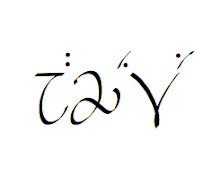
No comments:
Post a Comment