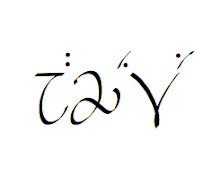I had previously talked about
TypeIt's online IPA keyboard on this
post. Since that post, the TypeIt keyboard now has an option for a full IPA keyboard, which is exciting for anyone who needs to type with more than just those IPA symbols found in English. You can go directly to that keyboard by following this
link. When you go to the website for the full keyboard, you will see the following:
 |
| IPA TypeIt Full screenshot |
In the above picture, you'll see the setup is the same for the English keyboard--there is white space for typing, which you can do with the keys on your computer's keyboard, and then you click on the special symbol you need to insert it into the text. Next to last row of options, you might notice that it says "more." If you click on that, you will get two extra rows of IPA goodies to type with:
 |
| IPA TypeIt Full: Extra rows |
For all of the diacritics that get added above or below symbols, you will need to type the symbol you want it added to first and then hit the diacritic button. For example, if I want to do a voiceless [r], I need to type
r into the text box before hitting the voiceless diacritic so that I get [r̥]. If you're trying to use a diacritic that connects two symbols, type in the first symbol, hit the diacritic button and then type in the second symbol. For instance, if you're typing in a diphthong for [eɪ], you should type an
e first, hit the overhead arch, and then type in the next symbol
to get this: [e͡ɪ].
That keyboard is still an excellent option for anyone wanting to use an online IPA keyboard; however, it isn't the only option. There are two more online IPA keyboards I've come across that I quite like since writing that post.
1.
Weston Ruter IPA Keyboard
This online keyboard works exactly like the IPA TypeIt keyboard--it provides you with a text box that you can type in using your computer keyboard, it provides you with buttons you can click on to get the IPA symbols, and you can easily copy and paste what you have typed into your document. The difference is in the layout. The Weston Ruter keyboard is laid out like the full IPA chart, as partially seen in the screenshot below.
 |
| Weston Ruter IPA Keyboard screenshot |
It's impossible to get the entire page into one screenshot, so I highly suggest you go to the website and play with it to see if you like the layout. The text box at the bottom of the screen doesn't move--what does move is the upper part of the screen, where you can scroll through the consonant chart, non-pulmonic consonants (like clicks and implosives), vowels, and diacritics. The diacritics work like the ones described above: you must type in the symbol first and then click on the diacritic you want to go with it.
I really like the Weston Ruter keyboard because I am so used to working with the IPA chart that it's easier for me to see what I need on the chart. The one thing I'm not so fond of is that the whole chart doesn't fit nicely (no matter how much I zoom out on the website) onto one screen, and having to scroll back and forth can get annoying.
2.
IPA Character Picker
This online keyboard is my favorite of the three. It's not my favorite because of features--all three keyboards work in the same way, all three allow you to choose font and other specifications, and all three have a copy-and-paste capability for importing text into your document. Again, the difference is in the layout. When you first go to the IPA Character Picker website, you'll see this:
 |
| IPA Character Picker screenshot |
The default screen is an IPA chart with special characters and diacritics below the consonant and vowel charts. However, if you prefer more of a keyboard feel, you can click on the keyboard option and see this:
 |
| IPA Character Picker: Keyboard layout |
Now the symbols are laid out to match where they would typically occur on a QWERTY keyboard. That might help people more unfamiliar with the IPA charts--and some people might just prefer the look and feel of an actual keyboard. If you still want more options, you can click on the font grid option for this layout:
 |
| IPA Character Picker: Font grid layout |
The screenshot above is zoomed out quite a bit to get the whole grid on there. If you're used to looking at how unicode character grids are organized, you might prefer using the font grid layout to the other two.
I like this online keyboard for its variable layouts, but even more than that, it does something quite cool and handy (especially if you're just beginning with the IPA and trying to learn all the symbols). When you mouse over a symbol, you'll see a description like this pop up at the top of the screen:
 |
| IPA Character Picker: Symbol description |
In the screenshot above, you can see that a description pops up for whatever symbol your mouse is hovering over; in this case, it's the unvoiced postalveolar fricative, which also goes by the unicode number 0283, which can also be called "Latin small letter esh". You learn the IPA description, the unicode 4-number description, and the "street name" of the symbol all in one go.
I now give the IPA Character Picker as my site of choice to my students. However, I think it's good to have options, and so I still recommend you take a look at all three and decide for yourself which one works best for you.