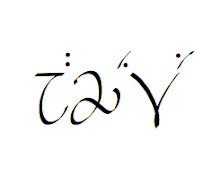|
| Initial screenshot of Syntax Tree Generator |
The screen changes just a bit if you use other browsers (e.g., the sliders for font and spacing are boxes for numerical inputs), but the overall design is still the same. The text box at the top is where you put in the information that dictates what the tree will look like.
| Text box for diagramming |
The basics of this program is the use of bracketing to mark constituents and embedding. The mother node label is the first entry after the open bracket, and a space after that label will result in a branch to a daughter node. The cool thing about this online program is that the diagram on the page follows what you type in the text box in real time. In other words, as you make changes, the diagram changes along with what you type, and you can see if what you type is what you had intended for the diagram.
One of the first features that is handy is the ability to diagram with triangles, which is indicated by the asterisk (*) after the mother node; for instance, if I type in [S* The dog is sleeping], I get this diagram:
 | |
| [S* The dog is sleeping] |
 | |
| [S The dog is sleeping] |
By adding brackets, you can add more daughters to diagram; the following diagram is made with the input [S [NP* The dog] [Aux is] [VP sleeping]]:
 | |
| [S [NP* The dog] [Aux is] [VP sleeping]] |
 |
| [S [NP [Det The] [N dog]] [Aux is] [VP sleeping]] |
Nodes can also be "uni-branching", as in the following diagram:
 |
| [S [NP [Det The] [N dog]] [Aux is] [VP [V sleeping]]] |
By using the bracketing method, sentences can get more and more complex. Again, the wonderful thing about this is the real-time diagramming that follows the input in the text box. Whenever you have a diagram you want to use in a document, simply right-click the image and copy it. Then you can paste the image into any document you need.
Another nice thing is that you can download the app for offline use by going to the Wiki page and clicking on the download link. After downloading the .zip file and unzipping the file, you'll see the following in the downloaded folder:
 |
| Downloaded folder for offline use |
Have fun diagramming!
Updated note: The designer of this app updated the look, so the screenshots are a bit dated. The new look is incredibly sleek and even more user-friendly. I highly encourage you to check out its new look: http://mshang.ca/syntree/.





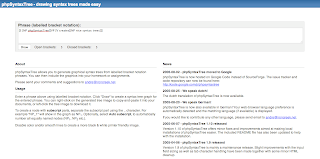

.png)
.png)
.png)