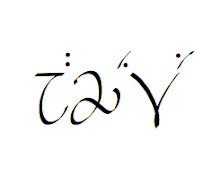The spring semester is almost upon us, so I thought this would be an entirely appropriate time to do a post on apps that might come in handy to any budding (or not-so-budding) linguist. All the apps in this post are available on the iPhone and iPod Touch (and with the exception of one, also on the iPad); I cannot say for certain whether all are available for other devices.
Anyone who has had a course with me knows my love of (er, obsession with) dictionaries, so it should come as no shock to those students that I have quite a few dictionary apps downloaded on both my iPod Touch and iPad. The ones I have not downloaded are either because they are too expensive or, from what I can see, they do not offer unique enough information or interface to catch my attention. If I have missed any dictionary/word apps that you think absolutely should have been included, please leave the name of that app in the comment section below. The following reviews are ordered in terms of my favorites.
1.
WordBook English Dictionary & Thesaurus by TranCreative Software
WordBook is my go-to app when I want to look up a word's meaning, associated words, and/or etymology. You do not need to be online to use the app itself; however, some of the features (e.g., online links) require connection to the internet. Some of the features that make it stand out from other dictionary apps are these:
- selection of three different notation systems for pronunciation guides (IPA, American Heritage Dictionary notation, Merriam Webster's Collegiate Dictionary notation), as well as a comparison chart of those three systems
- sound files for each word that actually sound like real people (with three different options of speakers: "Sue", "Alex", and "Cindy"
- every word in the entries are linked to their own entry (you just have to touch any word you want more information about)
- ability to bookmark entries, add notes to entries, and share entries via e-mail
- ability to select font and text size
- supplies words of the day for anyone wishing to learn new words
- easy-to-read etymologies
- customizable links to online sources (e.g., link to that word's Wikipedia entry or a Google search for that word) [*requires internet connection]
- shake for a random word entry
When you type
welcome into WordBook, here is what you will see:
 |
| Entry for 'welcome' in WordBook app |
I highly recommend this app for anyone in the market for a portable dictionary.
Price: $1.99 (iPhone)
2.
WolframAlpha by Wolfram Alpha LLC
One of the reasons I like the Wolfram Alpha app so much is that it can function as a dictionary, but since it is a database of virtually everything, it can also function as a scientific calculator, weather updater, encyclopedia, and more. It also has an online counterpart that can be handy when you're at your computer:
WolframAlpha: Computational Knowledge Engine.
For me, there is one major drawback to this app: It is not really intuitive, so I still have to refer to the guides whenever I want to look up a new type of information. When you type in "word X" (i.e., in order to search for a word's definition, you need to type
word followed by the word you're interested in looking up:
word time, word welcome, etc.), you get these sections (
word welcome is the entry that supplies all the examples below):
- definitions
- pronunciation
- hyphenation (e.g., wel-come [7 letters | 2 syllables])
- first known use in English
- word origin (which only lists the language of origin--not the forms or any extra information like related words)
- typical frequency in written and spoken language
- inflected forms (e.g., welcomes, welcomed, welcoming, welcomer)
- synonyms
- antonyms
- narrower terms
- broader terms
- rhymes (with)
- other notable uses (e.g., surnames, given names, city names, movie titles, internet domains)
- crossword puzzle clues (e.g., good reception; hug, maybe; kind of wagon)
- scrabble score
- texting form
- anagrams
- phone keypad digits (e.g., 935-2663)
When you type
welcome into WolframAlpha, here is what you will see:
 |
| Entry for 'welcome' in WolphramAlpha app |
I like the app because you get a lot of types of information about the word, and there are some cool links available. For instance, when synonyms are provided, you can click on a link that will expand that section and show you a word network of synonyms. What I find frustrating about the app is that some of the sections that I wish were expandable are not. Since I do a lot of work where I need to know specific etymologies, this app doesn't really help me. It tells me what date is the first known use in English and lists the language(s) the word originated from, but it doesn't show any specific information about its origin. Also, the words themselves are not linked to other entries, which is a drawback if, say, a definition uses a term you do not know. Instead of being able to simply click on that term, you have to look that term up separately.
So why is it still my second favorite? It's a handy app because its database is so thorough. I use it to find out weather patterns in the area, information on language families, and more; in other words, I use it for more than just a dictionary.
Price: $1.99
3.
English BigDict by Brentwick
The English Big Dictionary app has a beautiful interface, which is one reason I like this app so much. When a dictionary app makes you smile just by looking at it, it is a pretty cool thing. Some of the features unique to this app are these:
- etymologies written out like prose (easy-to-read, yet thorough with information on related terms in other languages)
- pronunciation guides in IPA and SAMPA
- audio files for US and UK pronunciations
- translations into other languages for the more common entries (the more common the word, the more translations available)
- associated phrases and their uses
When you look up
welcome in English BigDictionary, here is what you see:
 |
| Entry for 'welcome' in English BigDictionary app |
 |
| Translations for 'welcome' in English BigDictionary app |
I bought this dictionary for its etymology sections and translations; I don't use it when I need to look up a word's meaning (I refer to my WordBook app for that), but it could definitely be used that way. The one major drawback for most people will be its price.
Price: $8.99
The Dictionary.com app does exactly what it sounds like: It provides the entries from Dictionary.com directly to your iPhone without needing an internet connection. Each entry provides a sound file for pronunciation, definitions and associated phrases/idioms, and a brief etymology entry. The etymologies provided are so brief, though, that they are a bit cryptic; students new to reading etymological information will most likely not get a lot of information out of them. The app also offers thesaurus entries and a word of the day.
When you look up welcome in the Dictionary.com app, here is what you see:
 |
| Entry for 'welcome' in Dictionary.com app |
Dictionary.com is a "no frills" app but may be just what you need if all you want is an app to give you words' definitions and synonyms/antonyms.
Price: Free (with ads)
Price: $2.99 (no ads)
*This app has no iPad equivalent.
When you search for a word in the AED app, it separates the entry into parts of speech (e.g.,
noun, verb, adjective). Every entry provides a pronunciation guide and the ability to bookmark the entry; each part of speech section within the entry provides a general definition, a short example in a sentence, more general associated terms, and more specific associated terms. The app also provides a "shake" feature--you shake your iPhone to go to a random word.
When you look up
welcome in the AED app, here is what you see:
 |
| Entry for 'welcome' in AED app (on an iPad screen) |
The reviews of this app indicate that it is a handy app for writers and for anyone wanting a dictionary that supplies a word association feature. I, however, do not find this as handy as my WordBook app or the other ones above. Maybe I just don't get the coolness of the associations, but it appears to me that the information provided is the same as what I can find in my other, more thorough apps.
Price: $0.99 (this is the current price; if you go to the app store, you will see that the app is currently 90% off, which means this app will increase in price shortly)
*
American Heritage Dictionary by Enfour, Inc.
Now I have left reviewing territory and entered my wish list territory. The AHD app is only for the iPhone/iPod Touch, which is one of the reasons this app is remaining on my wish list and not being immediately downloaded onto my iPad (I have yet to get an iPhone, and my iPod Touch doesn't go everywhere with me). My former students know of my love for the American Heritage Dictionary, and the app looks amazing:
 |
| American Heritage Dictionary app in App Store |
However, the price is a bit daunting; at $24.99, only the most serious students would probably be interested in purchasing the app. There is a "
desk" version available for only $3.99, but--as you can imagine--some of the cooler features from the more expensive version are missing. There is also a "
deluxe" version with even more features for $29.99. Quite honestly, I would probably spring for the extra $5 to get the deluxe version, but that willingness might be related to my obsession with the American Heritage Dictionary (which is my favorite dictionary in book form).
Do you have any favorite dictionary/word apps?

































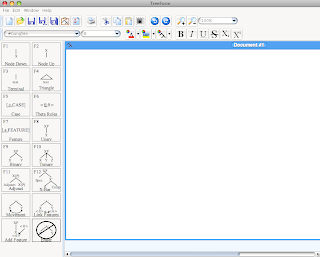
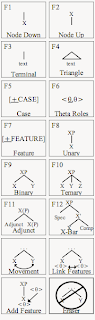
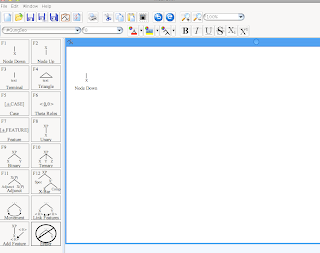

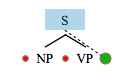
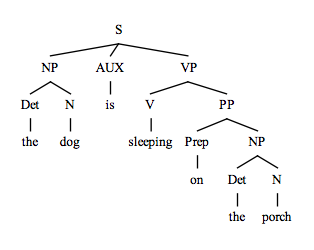

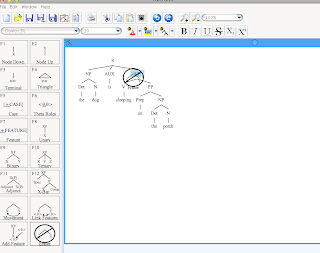

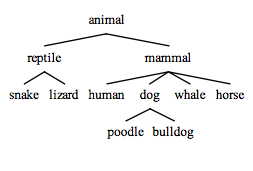
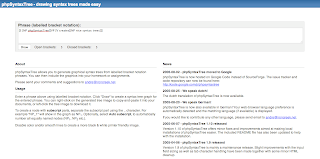

.png)
.png)
.png)