The first tool is an online IPA keyboard: IPA TypeIt. When you click on the link, you will be take to a screen that looks something like this:
The bulk of the screen is a blank text box, where you can simply type using the keys on your keyboard; then, when you reach a symbol you need that your keyboard doesn't already have, you simply move your cursor to the row of symbols above the text box and click on the one you need. The symbol is automatically put into the text where the cursor is, and you can keep typing from there. Once you've finished creating your text, all you have to do is copy the text from the webpage and then paste it into whatever you're working on--whether it's a document or another webpage or even an online chat. You can even specify the font you want and the size of that font.
Here is another screenshot, this one with text typed into the box:
Notice that you can enter down to start new lines and that you can type in regular orthography side-by-side with the IPA you're using. Here is that same text, copied and pasted into the body of the blog:
You can more easily type in IPAju kæn mɔr izəli tɑɪp ɪn ɑɪ pi eɪ
The only drawback is that you can't use the tab key while in the text box; what that means is that if you want everything lined up so that each word's IPA transcription appears directly below the orthographical word, you'd have to rely on the spacebar to make that alignment happen.
The advantages of the online keyboard are that you don't have to download anything because it's an online tool, it's user-friendly, and you can use it for more than just IPA (look down the options on the left-hand side of the screen, and check out the Russian keyboard because it's just that cool). The disadvantages are that it is an online-only tool, which means you can only use it if your internet is cooperating, not all the IPA symbols are represented, and you can't use diacritics with the symbols (only needed for more advanced transcriptions).
For beginning linguistics students, I'd say the advantages definitely outweigh the disadvantages. Here is the link again in case you're so excited to check it out that you don't want to scroll back up through the post to find the original link: IPA TypeIt.
Have fun with the keyboard, and let me know what you think about it. In the next spotlight, I'll be focusing on a more technical tool for using IPA in typewritten documents.




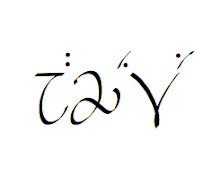
I'm glad you appreciate it! I would like to keep doing more spotlights on linguistic tools, so if you have any suggestions of tools for such articles, just let me know.
ReplyDelete